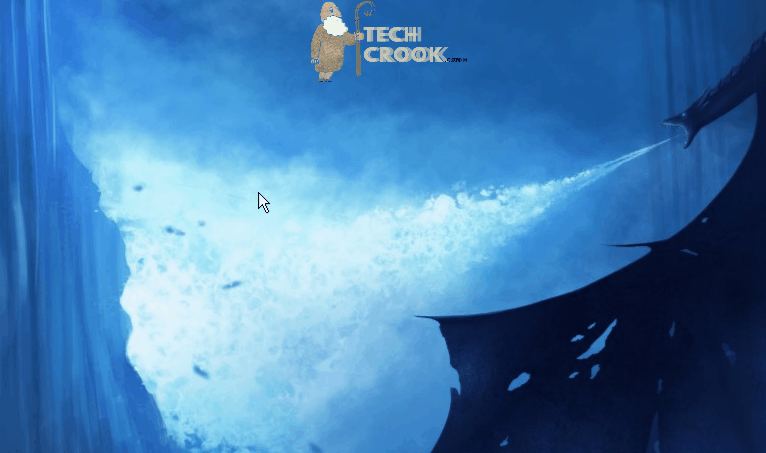
In this tutorial, you will know step-by-step tutorial to how to add emojis in a folder name in Windows 7/8/8.1/10. You can even create a folder name without any name and icon which is called invisible folder. You can see this article to know how to create a folder without any name and icon.
Naming a folder is pretty basic, you can name anything you want. You can even make it invisible folder by naming it nothing and giving it an invisible icon too. Here is how you can do it –
How to add emoji in a folder name?
Step I – Create a new folder.
Step II – Now right click on the folder and click Rename.
Now to add an emoji, what you need to follow is some combination keycodes that you can use. For example, if you want to add a smiley in folder name just click ALT + 770. Once you write this in the folder name, an icon like this appear 🙂
Check out the below GIF, how it works.
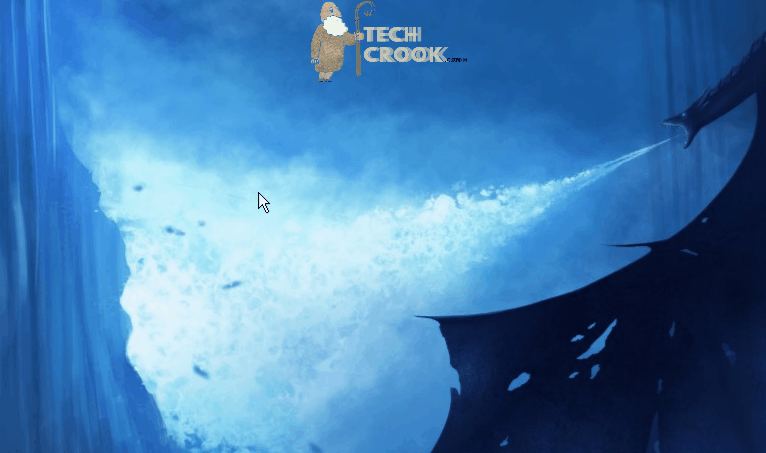
So, every emoji has a character assigned by default. Like for smiley ALT + 770.
Here is a list of shortcuts that you can use to name the respective emojis to your folder name.
| Shortcut | Emoji |
| ALT + 770 | ☻ |
| ALT + 14 | ♫ |
| ALT + 13 | ♪ |
| ALT + 0169 | © |
| ALT + 0174 | ® |
| ALT + 0176 | ° |
| ALT + 1 | ☺ |
| ALT + 2 | ☻ |
| ALT + 3 | ♥ |
| ALT + 4 | ♦ |
| ALT + 5 | ♣ |
| ALT + 6 | ♠ |
| ALT + 7 | • |
| ALT + 11 | ♂ |
| ALT + 12 | ♀ |
| ALT + 15 | ☼ |
Here are the other list of emoji’s that you can use in Windows –
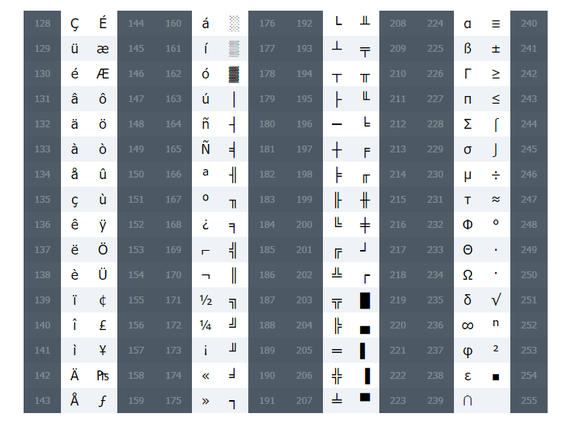
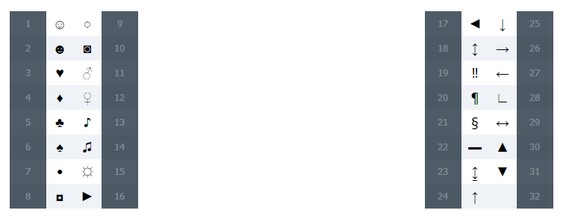
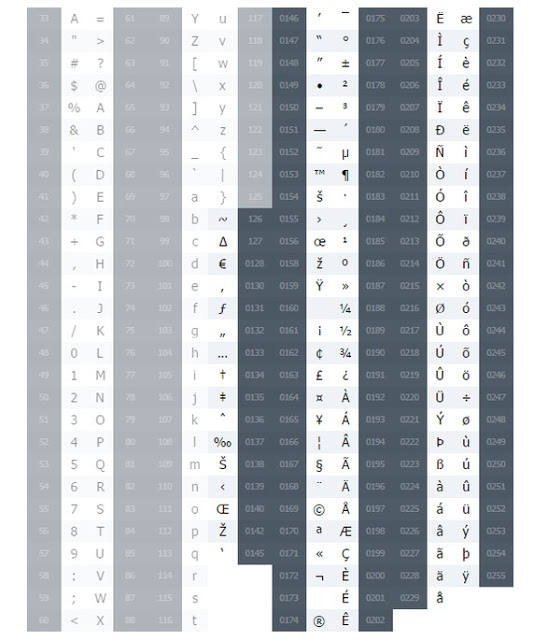
Found it interesting. Share this with your friends.




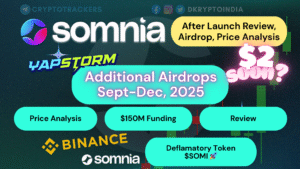
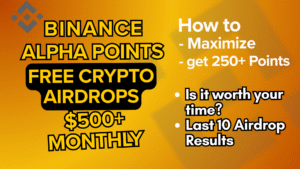
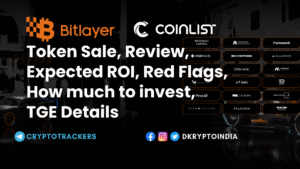
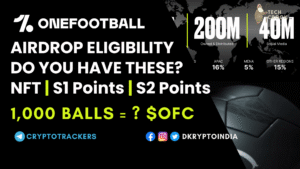
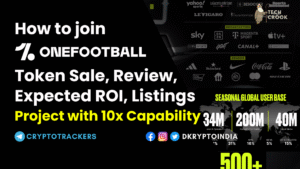
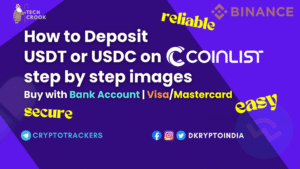
1 thought on “How to add smiley in a folder name for Windows”