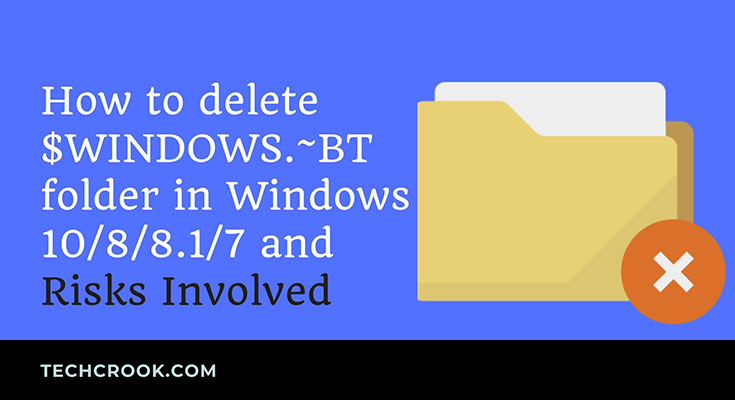
In this article, we will see what is Windows.old file, why these files are important and How to delete Windows.old folder from Windows 10, 7, 8 and 8.1. This folder has its significance, so delete them only when required. Though, they get automatically deleted after a month.
What is Windows.old file?
Windows.old file gets automatically created by Windows when you install fresh Windows in your system. When you do the fresh install, the operating system(Windows) create a copy of all the windows system files, your installed software and user settings of every profile. So, that if you ever want to recover your previous installation, you can do that from here.
It automatically get deleted by your operating system after a month.
Is it safe to delete Window.old files?
So, now we know why Windows create these files. Now, let us understand the risks involved before know how to delete it.
It is preferred not to delete Windows.old folder as it gets automatically deleted after a month. Sometimes, it happens that the new version gives you problems at that time this folder is helpful to recover your previous software and windows.
I have also provided a step-by-step guide on What is $Windows.~BT folder and How to Delete it
How to delete Windows.old folder?
As this is an important folder, Windows never let you delete this folder that easily. That’s why this folder is hidden by default. You have to first show all the hidden folder. If you don’t know how to show hidden folders you can check out this article.
If you can see that folder after unhiding it, you will see that you can’t delete that folder. So, to delete that folder you have to follow these instructions. Just go through the instructions or watch this video.
Step I – Search for Disk Cleanup from the Windows search and open it.
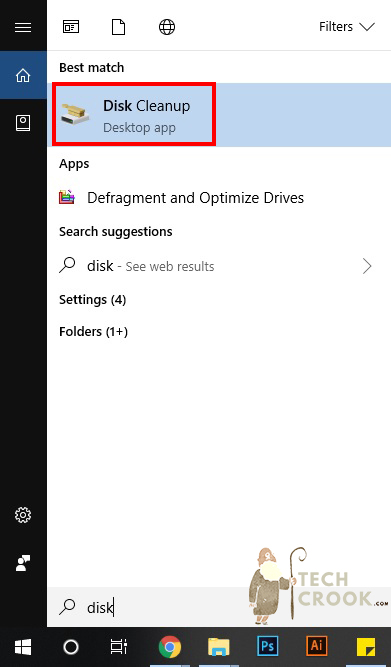
Step II – Choose the disk/drive on which your Windows is installed. Generally, it is selected by default in disk cleanup. Click OK.
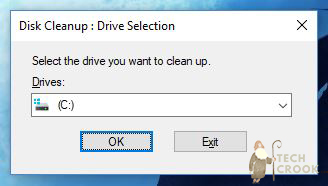
Step III – You will see a new popup something like the figure given below. Click “Clean up system files”.
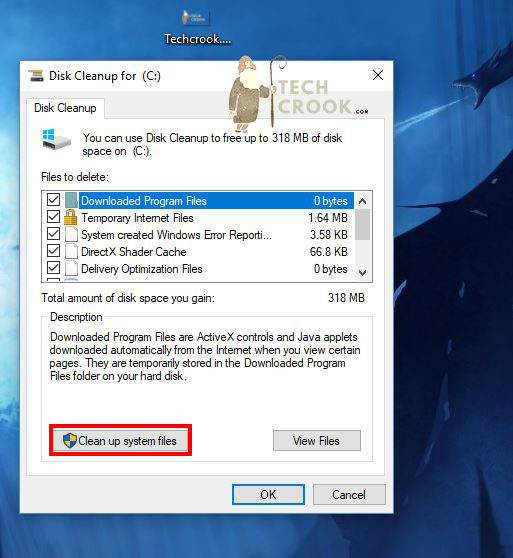
Step IV – It will again ask for the drive you want to clean. Choose the same drive that you have chosen earlier that is the same drive which has windows installed.
Step V – Now scroll and check the “Previous Windows Installation(s)” from there and Click OK.
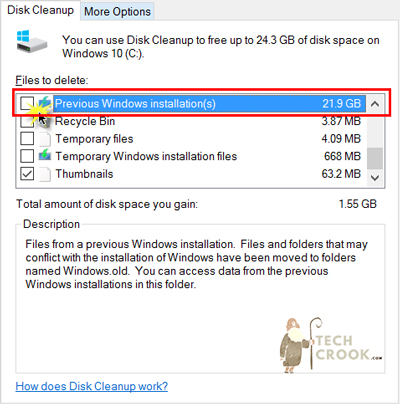
Now, it will take some time, once done. You will find that the folder gets deleted from your system. That’s it.
Summary
We understand what is Windows.old file and why windows didn’t let us delete this folder normally. We also know the risks involved while deleting this file. We also know when to delete it and how to delete it.
The main purpose of the blog is to share the easiest process to do something with a proper explanation. We post something new and interesting everytime so don't forget to bookmark us.









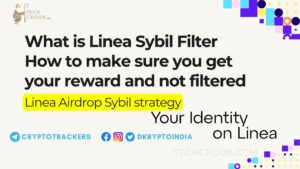
1 thought on “How to delete WINDOWS.old file in Windows 10/8/8.1/7 and risks involved”
Comments are closed.