
USDT/Tether is created on the OMNI chain. OMNI chain is similar to Ethereum/BSC chain but is totally different networks. Sending USDT to simply any network doesn’t work. To send USDT in BSC Metamask wallet you have to withdraw USDT as BEP20/BSC tokens. There are several exchanges that let you do that. Some of them are Binance, Hotbit, MXC.
To get your USDT in the BSC wallet you have to first create a BSC wallet. Once you have it you have to unhide the USDT tokens in your wallet. You can create a Metamask wallet here and then add Binance Smart Chain.
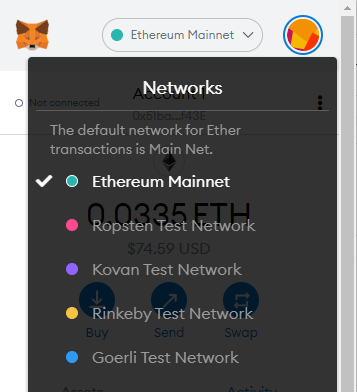
How to add Binance Smart Chain in Metamask
Now from the list, we have to click on Custom RPC from the above image and then add these values and then click Add. This is for mainnet and only used to transfer BSC tokens only.
Network Name: Binance Smart Chain
New RPC URL: https://bsc-dataseed.binance.org/
ChainID: 56
Symbol: BNB
Block Explorer URL: https://bscscan.com
How to add Binance Smart Chain Testnet in Metamask
Click on the current network and then fill the data with the below information and then click Add.
Network Name: Smart Chain – Testnet
New RPC URL: https://data-seed-prebsc-1-s1.binance.org:8545/
ChainID: 97
Symbol: BNB
Block Explorer URL: https://testnet.bscscan.com
How to send USDT to BSC Wallet
To transfer USDT to your BSC wallet you need to withdraw USDT on BSC/BEP2 network. When you withdraw from any exchange it shows you which network you want to withdraw with. By default it’s an OMNI network, which means if nothing is there then it will be an OMNI network. So, if you want to withdraw it to your BSC wallet make sure it is showing BSC withdrawal or you will lose your funds.
Get yourself register with Binance, Hotbit, or MXC and transfer your funds to these exchanges and trade it with USDT. Make sure at the time of transfer you must use the BSC network as shown in the image below.

Sent USDT to BSC wallet but USDT is not showing
This is because by default every token is hidden in the wallets. Whether you are using Metamask, Trustwallet. To make your sent USDT visible to the BSC wallet you have to add a custom USDT token. We have already mentioned how to add BUSD to the Metamask BSC wallet here.
In a similar fashion, you have to add USDT to your Metamask wallet. Click on the Add token and then enter the below details to show your USDT in your Metamask or any BSC wallet.
Token Contract Address – 0x55d398326f99059ff775485246999027b3197955
As soon as you enter this, it will automatically fill other areas as well and you have to simply click Next to unhide your USDT balance in your Metamask/Trustwallet BSC wallet.
Key Takeaway
While sending your USDT token to any BSC wallet like Metamask, make sure to withdraw them on the BSC network. Just like mentioned above. You can withdraw them in BSC by using any of these exchanges – Binance, Hotbit, or MXC. BSC network is fast and you will see your tokens in 5-30 minutes after sending. If you are still not able to see the funds ping it to the Metamask community here.









5 thoughts on “How to send USDT to BSC Wallet Metamask”
Comments are closed.