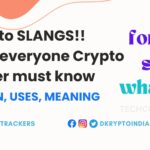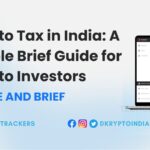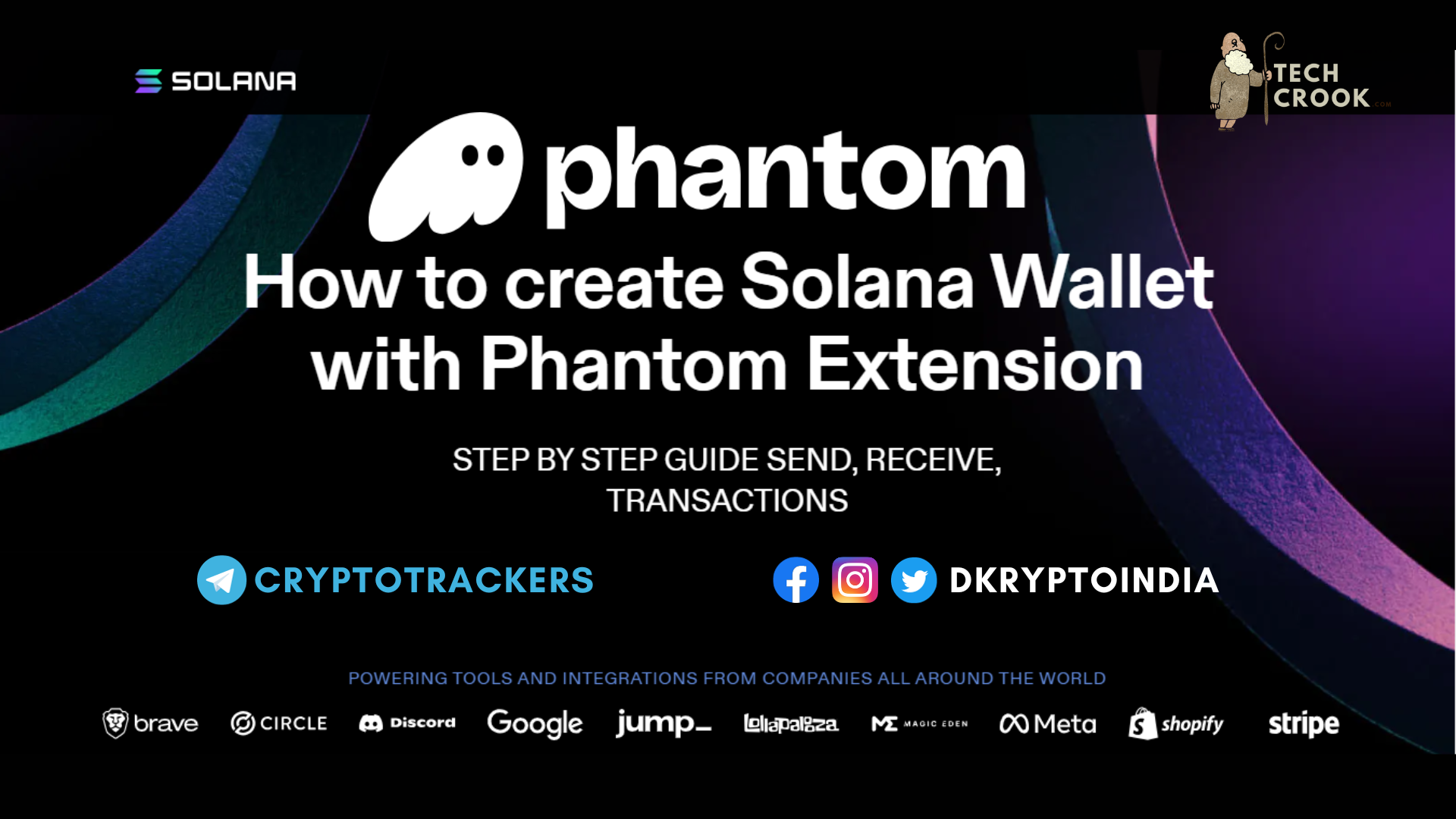
Are you interested in investing in Solana, one of the fastest-growing cryptocurrencies in the market? If yes, you’ll need a secure and reliable wallet to store and manage your Solana assets. In this comprehensive guide, we will walk you through the process of creating a Solana wallet using the popular wallet extension Phantom. Follow these step-by-step instructions to start your crypto journey with Solana and gain confidence in managing your digital assets.
What is Solana?
Before diving into the wallet creation process, it’s essential to have a basic understanding of Solana. Solana is a high-performance blockchain platform that aims to provide fast, scalable, and low-cost solutions for decentralized applications (dApps) and cryptocurrencies. It has gained popularity due to its impressive transaction processing speed and robust infrastructure. Solana’s unique architecture allows it to handle 65,000 transactions per second, making it one of the fastest blockchain platforms available today.
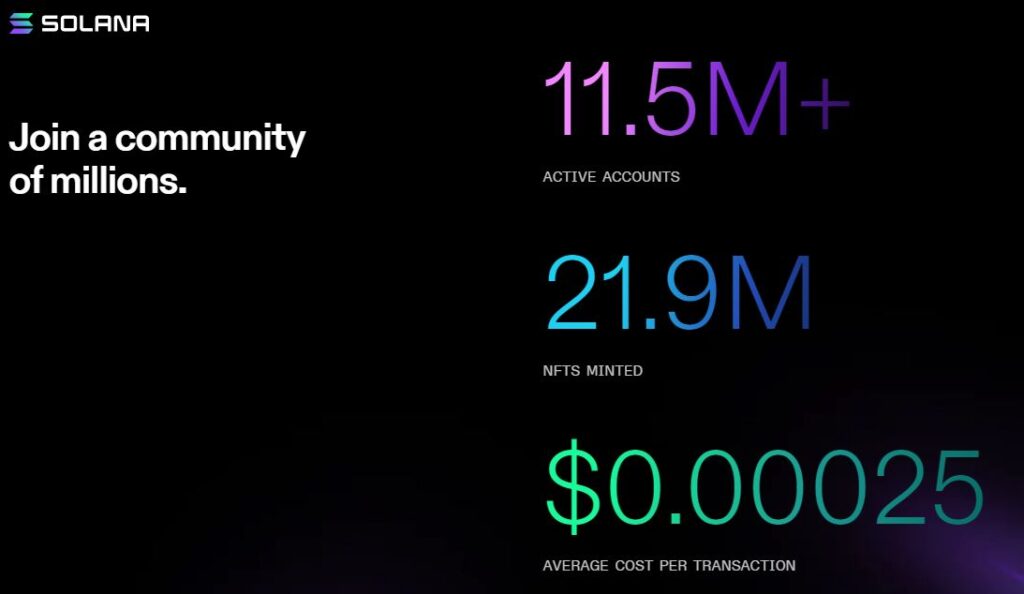
Solana has its cryptocurrency, called SOL, which is used to power its network and incentivize its validators. SOL can also be used to pay for transaction fees and interact with dApps built on the Solana blockchain.
Introducing Phantom Wallet
If you are looking for a secure and user-friendly wallet extension to manage your Solana assets, Phantom is an excellent choice. This wallet is built specifically for the Solana blockchain, offering seamless integration with the Solana ecosystem. With Phantom, you can store, manage, and interact with your Solana assets easily and conveniently.
To get started with Phantom, you will need to install the extension on your preferred web browser. Phantom is available for Google Chrome, Mozilla Firefox, and Microsoft Edge. Once installed, you can create a new Solana wallet and access it with ease.
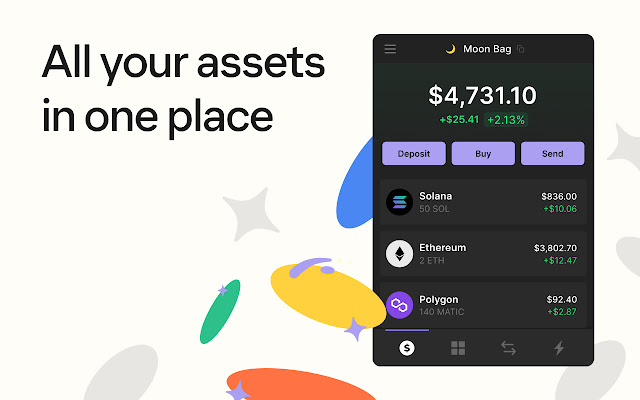
Phantom is an excellent wallet extension for Solana that provides a seamless user experience. It’s easy to install and use, making it an ideal choice for those new to the Solana ecosystem.
Phantom is built with security in mind, providing robust protection for your digital assets. The wallet is open-source, meaning its code can be audited by anyone. In addition, Phantom uses encryption to secure your private keys, ensuring that only you have access to your funds.
With Phantom, you can also interact with various dApps on the Solana blockchain, including decentralized exchanges, lending platforms, and more. The extension makes it easy to connect with these dApps and manage your transactions in one place.
Installing Phantom Wallet
Getting started with a Solana wallet is easy and straightforward. The first step is to install the Phantom wallet extension on your web browser. We recommend using Google Chrome for the best user experience.
- Open your Google Chrome web browser and search for “Phantom wallet extension”.
- Select the first result that appears and click on the “Add to Chrome” button to install the extension.
- Once the installation is complete, you will see the Phantom wallet icon in the top right corner of your browser.
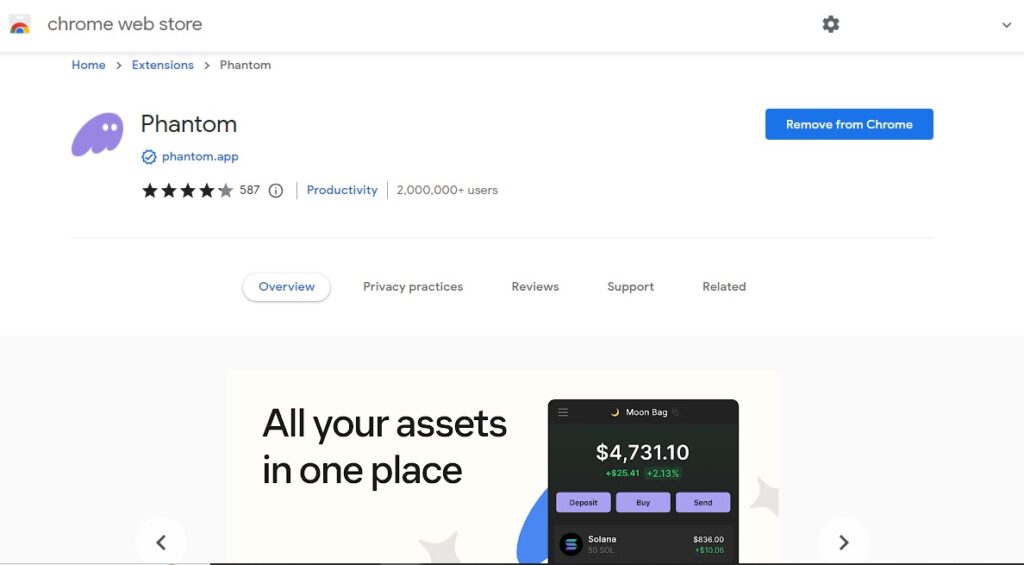
That’s it! You have successfully installed the Phantom wallet extension and are now ready to create your Solana wallet.
How to Create a New Solana Wallet in Phantom extension
Creating a Solana wallet with Phantom is a simple process. Follow these easy steps to get started:
- Open your web browser and make sure Phantom is installed.
- Click on the Phantom icon in your browser’s toolbar.
- Select “Create New Wallet” from the dropdown menu.
- Enter a name for your wallet and create a strong password.
- Read and agree to the terms and conditions.
- Click “Create Wallet” to finish the process.
That’s it! Your new Solana wallet is now created and ready to use. Make sure to store your recovery phrase in a safe place as it is essential for recovering your wallet in case of loss or theft.
Accessing Your Solana Wallet
Now that you have successfully created your Solana wallet using the Phantom extension, accessing it is a breeze. First, open your web browser and click on the Phantom icon located in the top right corner of your screen. A pop-up window will appear, displaying all of your connected wallets.
Locate your Solana wallet, and click on it to open it. You will then be prompted to enter your password to unlock your wallet.
Once your Solana wallet is unlocked, you can view your balance, send and receive Solana, and interact with dApps in the Solana ecosystem.
It’s important to always keep your password and private keys secure to prevent unauthorized access to your Solana wallet.
Managing Your Solana Assets
Congratulations on creating your new Solana wallet with Phantom! Now that you have set up your wallet, it’s time to start managing your Solana assets. Here are some essential things you should know:
How to Check Your Solana Balance
One of the most crucial aspects of managing your Solana assets is keeping track of your balance. To check your Solana balance using Phantom:
- Open the Phantom extension in your web browser.
- Click on your Solana wallet.
- You will see your Solana balance displayed on the screen.
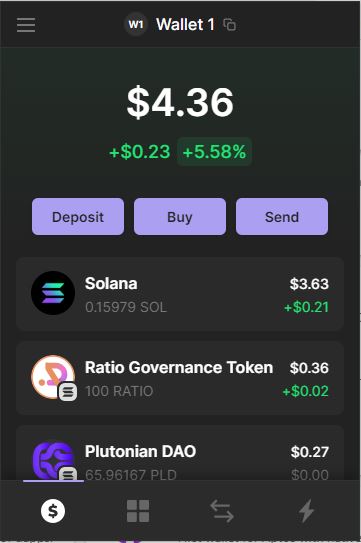
How to Send Solana from Phantom Extension
You can send Solana to other wallets using Phantom:
- Open the Phantom extension in your web browser.
- Click on your Solana wallet.
- Click on the “Send” button.
- Enter the recipient’s wallet address and the amount of Solana you want to send.
- Double-check the information and click “Send.”
How to Receive Solana with Phantom
Receiving Solana is just as easy as sending it:
- Open the Phantom extension in your web browser.
- Click on your Solana wallet.
- Click on the “Receive” button.
- A pop-up window will appear with your wallet address. Copy the wallet address and share it with the sender.
Viewing Your Transaction History
To view your transaction history using Phantom:
- Open the Phantom extension in your web browser.
- Click on your Solana wallet.
- Click on the “Activity” tab.
- You will see a list of all your Solana transactions, including the date, time, and amount sent or received.
Now that you know the basics of managing your Solana assets, you are ready to start exploring the world of cryptocurrencies! Remember to keep your wallet safe and secure by following best practices and security measures.
Security Measures and Best Practices
When it comes to managing your Solana assets, security should be your top priority. Here are some security measures and best practices to keep in mind:
- Keep your Phantom wallet extension up to date: Always make sure to update your wallet extension to the latest version to ensure that any security vulnerabilities are addressed.
- Protect your private key: Your private key is the only way to access your Solana assets, so it’s crucial to keep it safe and secure. Don’t share it with anyone, and never store it in an unsecured location.
- Enable two-factor authentication (2FA): 2FA adds an extra layer of security to your wallet by requiring a code from a secondary device to access your account. Turn it on to protect against unauthorized access.
- Use a strong password: A strong password is one of the easiest ways to protect your digital assets. Make it unique, complex, and difficult to guess.
- Backup your wallet: In case of a lost or stolen device, a backup of your wallet will ensure you don’t lose access to your Solana assets. Always keep a secure backup in a separate location.
- Be wary of phishing scams: Double-check the URLs of any websites or emails claiming to be from Solana or Phantom. Scammers often create fake websites or send phishing emails in an attempt to steal your private key and gain access to your assets.
By following these security measures and best practices, you can ensure the safety and security of your Solana assets and have peace of mind while managing your digital assets with Phantom wallet.
Conclusion
Creating a Solana wallet using the Phantom extension is a simple process that can be completed in a few easy steps. With your new wallet, you can securely store, manage, and interact with your Solana assets.
Always remember to prioritize the security of your digital assets by following the best practices outlined in this guide. If you encounter any issues or have any questions, the Solana community is always ready to assist you.
Start exploring the world of cryptocurrencies today with your new Solana wallet and Phantom extension. Enjoy your journey in the Solana ecosystem with confidence and peace of mind.